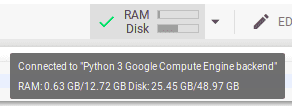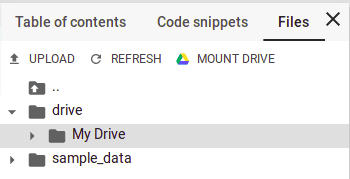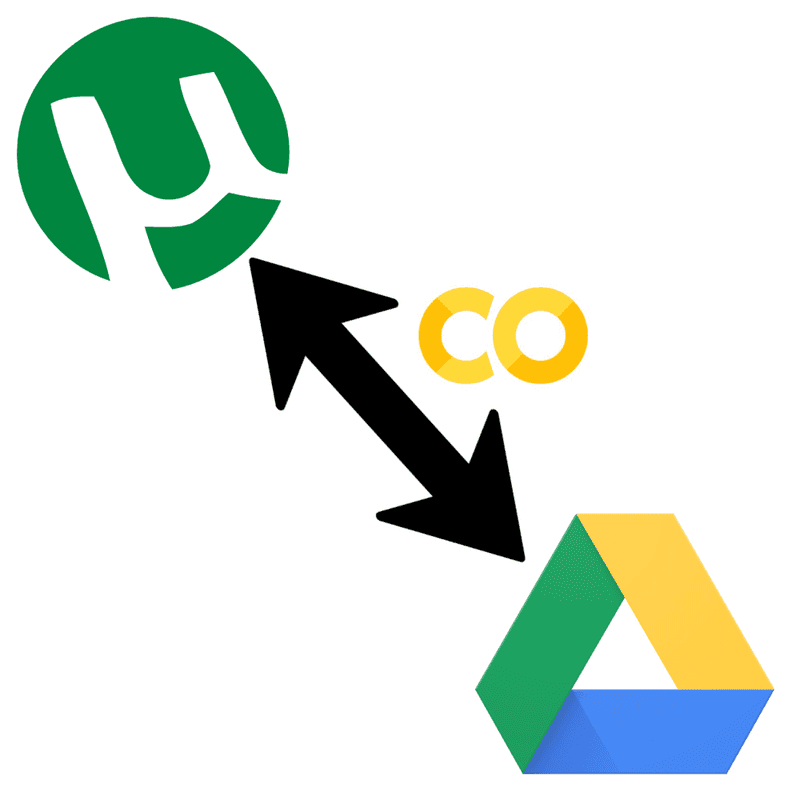
Have you ever thought of downloading a Torrent and saving it directly to Google Drive? I found one of the tricks, using Google Colab.
First, this is my new blog and all my old posts have been archived. Now I use Gatsby js + WordPress to build this blog. You can find many tutorials on the internet. This blog is still in developing and there are still many features that have not been implemented. You can see the progress in my github.
So this is my first time write in English, sorry if there are a lot of mistakes because my first language is Bahasa Indonesia. Jump to tutorial if you don’t want to read my intro.
Motivation
For your information, I am being Software Developer Engineer Intern at GDP Labs Jakarta. I want to download anime from nyaa.si using office wifi while working. Unfortunately, the wifi blocks torrent. If I use a VPN, it might be slow. I’ve done it before because my university wifi also blocks torrents.
One day I heard my intern friends was chatting about Google Colab. One of them had a task to training data with machine learning using Google Colab. He said that he gets resource of RAM, storage, GPU, and can install anything via bash like a normal computer. I think that Google Colab might be connected to Google Drive and I can do something to download torrent to my Google Drive. If it works, I can download the file while saving it in my drive. I have unlimited storage on Google Drive using my university student account.
Using Google Colab
Open Google Colab and click ‘New Python 3 Notebook’. If you have ever used Jupyter Notebook, you might be familiar. Google Colab notebook can add code and text block. You can execute any python script in block code by click run or ctrl+enter. You also can execute any bash command in block code by using exclamation mark at the beginning of the command.
Make sure your Notebook is connected by looking at the green check mark in the top right corner. Just click on ‘connecting’ next to the editing button if it’s not connected. If you hover on the green check mark, you can see your resource.
I get 12 GB RAM and 49 GB Disk, that’s pretty good for a cloud computer. You can do anything in google colab for 12 hours, after that the session is over and restart (maybe to prevent crypto mining). Your Notebook will be automatically saved.
Install transmission-cli
You can download torrent with command line using transmission-cli. If you often use Linux and prefer to use other programs besides transmission-cli, go for it. Install transmission-cli by executing this command in block code.
!apt-get install transmission-cliWait until the installation is complete.
Mount Your Google Drive Folder
Expand left sidebar and then click ‘Files’ tab. You will see button ‘Mount Drive’, click it to connect your Gdrive folder and then a new block code will appear and contain this script.
# Run this cell to mount your Google Drive.
from google.colab import drive
drive.mount('/content/drive')Execute that script and you will get the link to auth your account. Click the link, select your account that you want to use as a google drive storage. Allow the permission and you will get the code to auth your Gdrive. Copy the code, back to your Notebook, paste the code in the box under the sentence ‘Enter your authorization code:’, then click enter.
If you succeed, you will see your drive in the sidebar by expand ‘drive’ folder.
Download Your File
Okay, This is the step you are waiting for, hehe. For example, I want to download newest episode of JoJo’s Bizarre Adventure – Golden Wind from here. Copy the torrent file link and then execute this command in code block.
!transmission-cli -w '/content/drive/My Drive' https://nyaa.si/download/1154760.torrentLet’s see, '/content/drive/My Drive' is your root Gdrive folder. If you want
to download the file to subfolder, just add the name of the subfolder at the
end. Example: '/content/drive/My Drive/Jojo Anime'. Replace
https://nyaa.si/download/1154760.torrent with your torrent file link, you can
use magnet link too.
Finish
Wait until your file is downloaded and you will see the file in your drive. If you want to download new file, just change the file link and execute the last command. Maybe you want to add more block code and download multiple files. I don’t know whether you can download multiple files parallely or not, I never do that. ¯\(ツ)/¯
I hope Google doesn’t block this trick or maybe suspend my account because I share this trick.